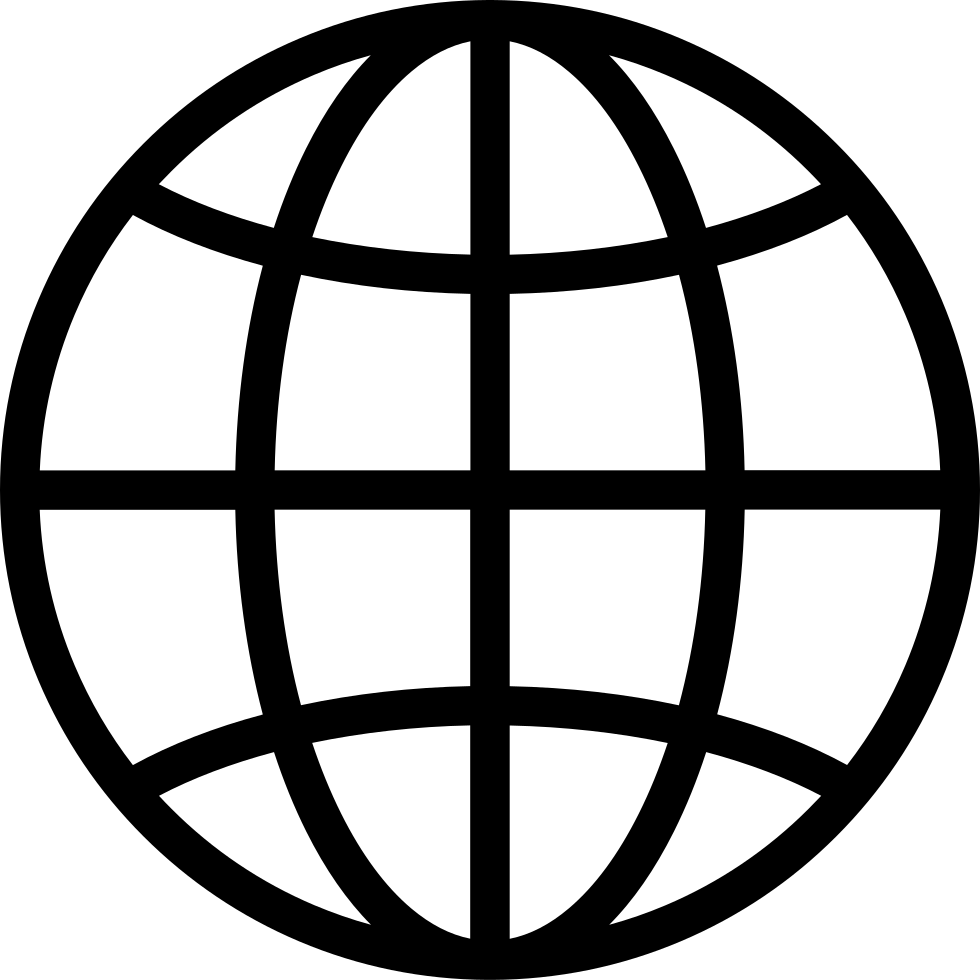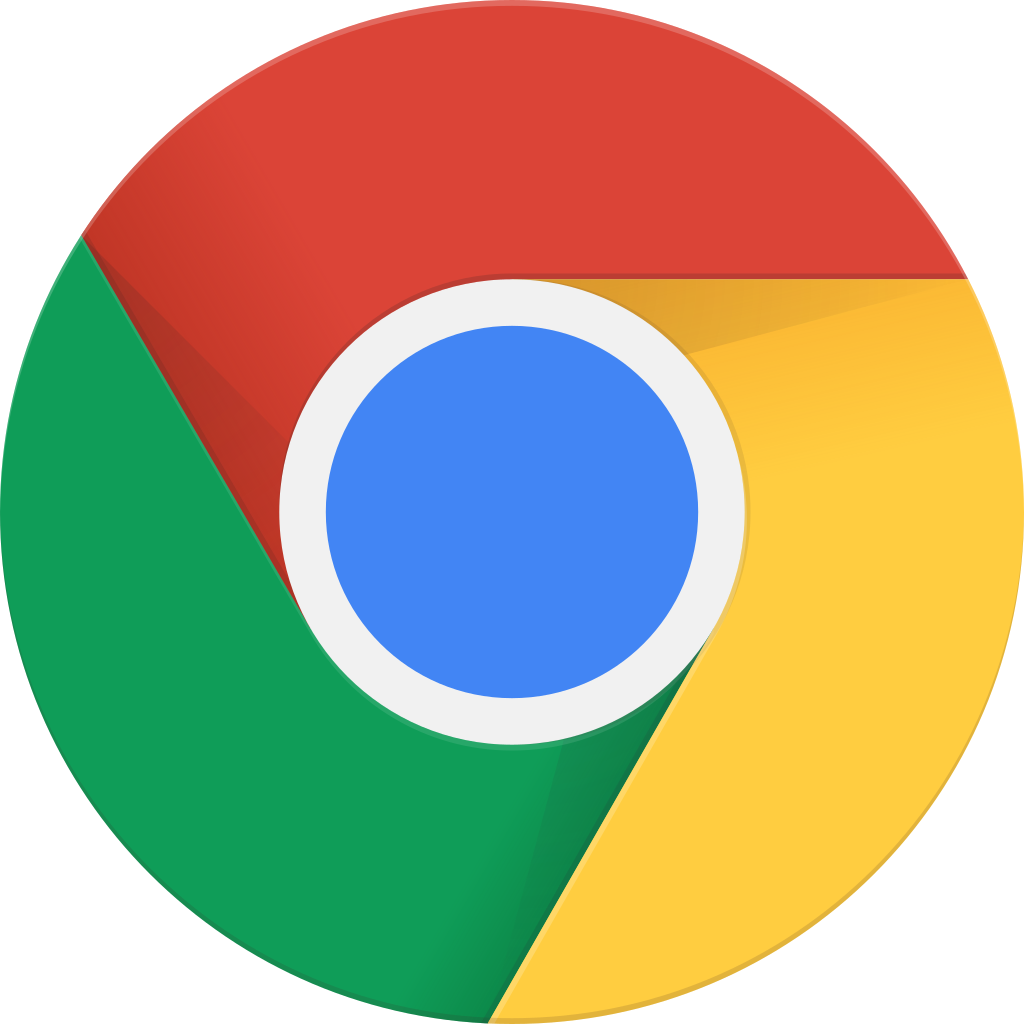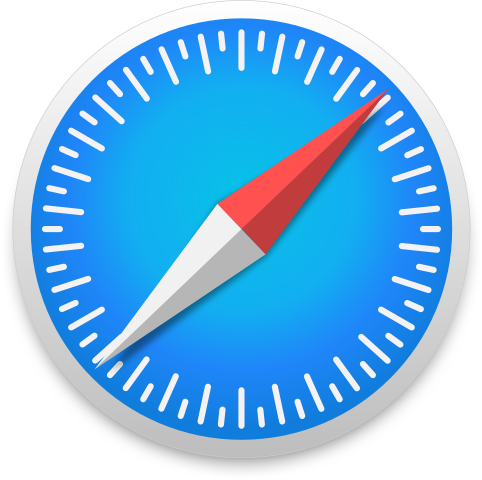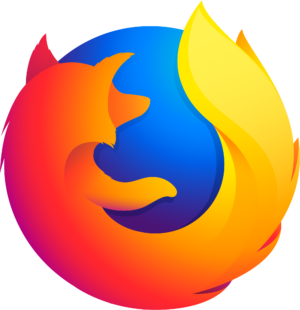Gå offline med appen Player FM !
How to Customize the Lock Screen on iOS
Manage episode 441015417 series 1402576
In this episode, Tyler demonstrates how to customize the lock screen on iOS, specifically how to remove the flashlight and camera buttons and replace them with other controls.
In addition to viewing the time, date, and notifications, the Lock Screen can be customized to remove or replace the camera and flashlight buttons with other controls, or show certain types of information at a glance, such as upcoming calendar events or current weather conditions. To customize the Lock Screen, perform a one-finger triple-tap on either the time or date, double-tap Customize, and then double-tap “Customize Lock Screen wallpaper.” From here, you can double-tap the Remove buttons for default controls, the “add quick action” button to select alternative controls, or the “Add widget” button to select a widget.
transcript
Disclaimer: This transcript is generated by AIKO, an automated transcription service. It is not edited or formatted, and it may not accurately capture the speakers’ names, voices, or content.
Hey, Apple Vissers, Tyler here with a quick tip for how to customize the lock screen on iOS.
By default, the iOS lock screen includes the time, date, any notifications received since the device was last used, and at least on devices without a home button, shortcuts to the flashlight and camera functions.
Over the years, the iOS lock screen has gradually become more customizable, with the ability to add widgets introduced with iOS 16 in 2022, and the ability to remove the camera and flashlight functions or replace them with other controls the user might find more useful introduced with iOS 18 in 2024.
If, like me, you don't find the camera or flashlight functions particularly useful, or at least not useful enough to where you would want them to be among the first things you see when you wake your iPhone, you can replace them with other things you might find more useful.
So for me, I replace them with a shortcut to the alarm and also a single action shortcut that I created to set a 20-minute timer.
So when I'm about to work out, I just take out my phone, wake it, unlock it, and double tap the workout timer button on the lock screen.
And when I want to set an alarm, I don't have to go into Control Center or open the clock app or use Siri anymore.
I just double tap the alarm button on the lock screen and I'm taken right there.
So to demonstrate this, I'm going to wake my iPhone now and I'm just going to explain so I don't have to explain while voiceover is talking and compete with that sound.
Once I unlock it, I'm going to triple tap either the time or the date.
Either one works.
You can triple tap or you can double tap and hold either one.
So I'm going to wake my iPhone now.
Do not disturb Friday 1 a.m. Okay, triple tap.
Astronomy wallpaper weather sunrise and sunset widget and clock next alarm widget button and illustration of red, blue and yellow rectangle.
Okay, so if I swipe left astronomy, that's the first element on the screen.
It's the current wallpaper I have.
You can have multiple.
So if you want to have different lock screens, like, for example, if you're working, you might want access to different types of information than if you're just on your own time.
If you want to link focuses, you can do that.
So if you have a work focus, you can have it…
101 episoder
Manage episode 441015417 series 1402576
In this episode, Tyler demonstrates how to customize the lock screen on iOS, specifically how to remove the flashlight and camera buttons and replace them with other controls.
In addition to viewing the time, date, and notifications, the Lock Screen can be customized to remove or replace the camera and flashlight buttons with other controls, or show certain types of information at a glance, such as upcoming calendar events or current weather conditions. To customize the Lock Screen, perform a one-finger triple-tap on either the time or date, double-tap Customize, and then double-tap “Customize Lock Screen wallpaper.” From here, you can double-tap the Remove buttons for default controls, the “add quick action” button to select alternative controls, or the “Add widget” button to select a widget.
transcript
Disclaimer: This transcript is generated by AIKO, an automated transcription service. It is not edited or formatted, and it may not accurately capture the speakers’ names, voices, or content.
Hey, Apple Vissers, Tyler here with a quick tip for how to customize the lock screen on iOS.
By default, the iOS lock screen includes the time, date, any notifications received since the device was last used, and at least on devices without a home button, shortcuts to the flashlight and camera functions.
Over the years, the iOS lock screen has gradually become more customizable, with the ability to add widgets introduced with iOS 16 in 2022, and the ability to remove the camera and flashlight functions or replace them with other controls the user might find more useful introduced with iOS 18 in 2024.
If, like me, you don't find the camera or flashlight functions particularly useful, or at least not useful enough to where you would want them to be among the first things you see when you wake your iPhone, you can replace them with other things you might find more useful.
So for me, I replace them with a shortcut to the alarm and also a single action shortcut that I created to set a 20-minute timer.
So when I'm about to work out, I just take out my phone, wake it, unlock it, and double tap the workout timer button on the lock screen.
And when I want to set an alarm, I don't have to go into Control Center or open the clock app or use Siri anymore.
I just double tap the alarm button on the lock screen and I'm taken right there.
So to demonstrate this, I'm going to wake my iPhone now and I'm just going to explain so I don't have to explain while voiceover is talking and compete with that sound.
Once I unlock it, I'm going to triple tap either the time or the date.
Either one works.
You can triple tap or you can double tap and hold either one.
So I'm going to wake my iPhone now.
Do not disturb Friday 1 a.m. Okay, triple tap.
Astronomy wallpaper weather sunrise and sunset widget and clock next alarm widget button and illustration of red, blue and yellow rectangle.
Okay, so if I swipe left astronomy, that's the first element on the screen.
It's the current wallpaper I have.
You can have multiple.
So if you want to have different lock screens, like, for example, if you're working, you might want access to different types of information than if you're just on your own time.
If you want to link focuses, you can do that.
So if you have a work focus, you can have it…
101 episoder
Alla avsnitt
×Välkommen till Player FM
Player FM scannar webben för högkvalitativa podcasts för dig att njuta av nu direkt. Den är den bästa podcast-appen och den fungerar med Android, Iphone och webben. Bli medlem för att synka prenumerationer mellan enheter.